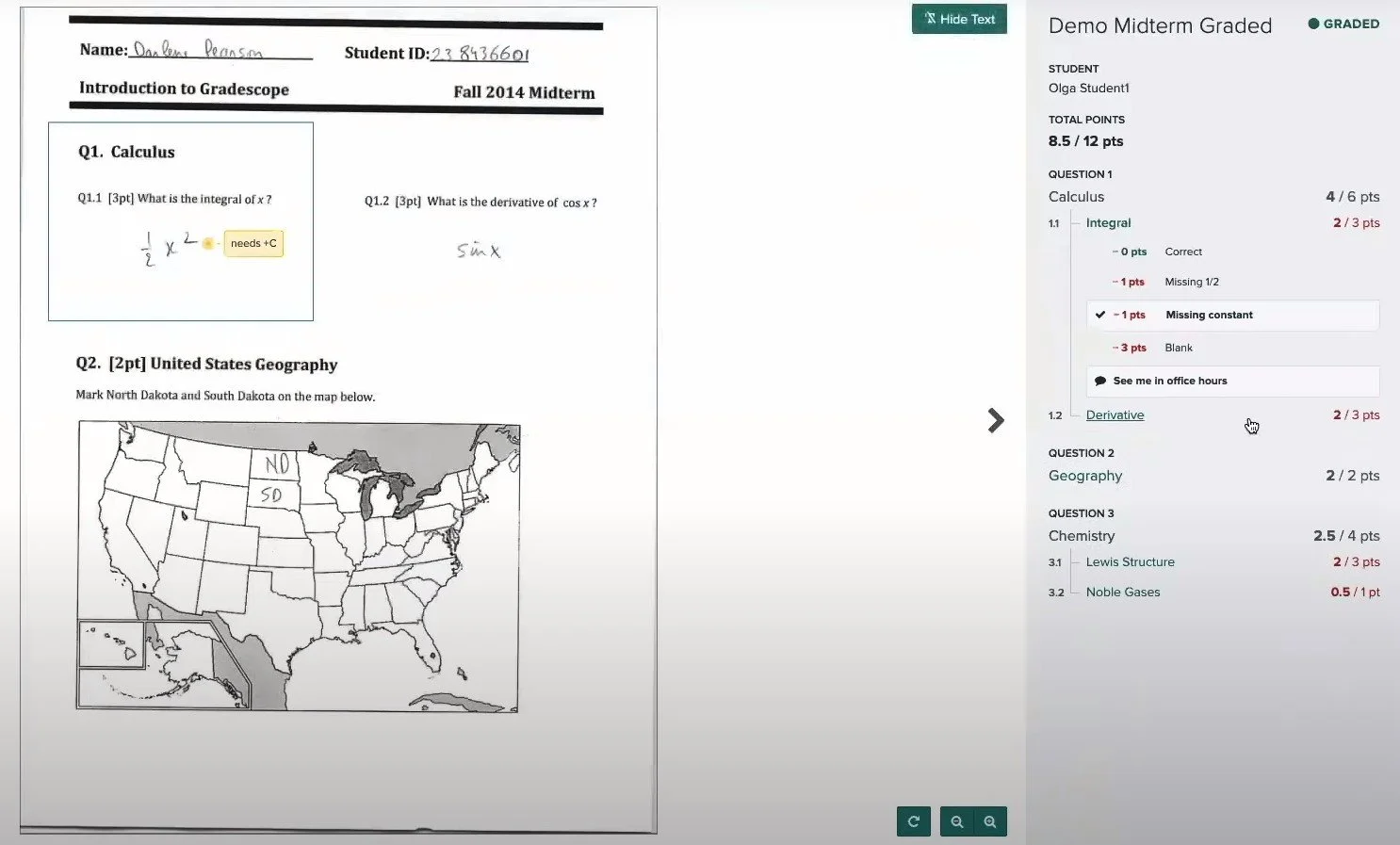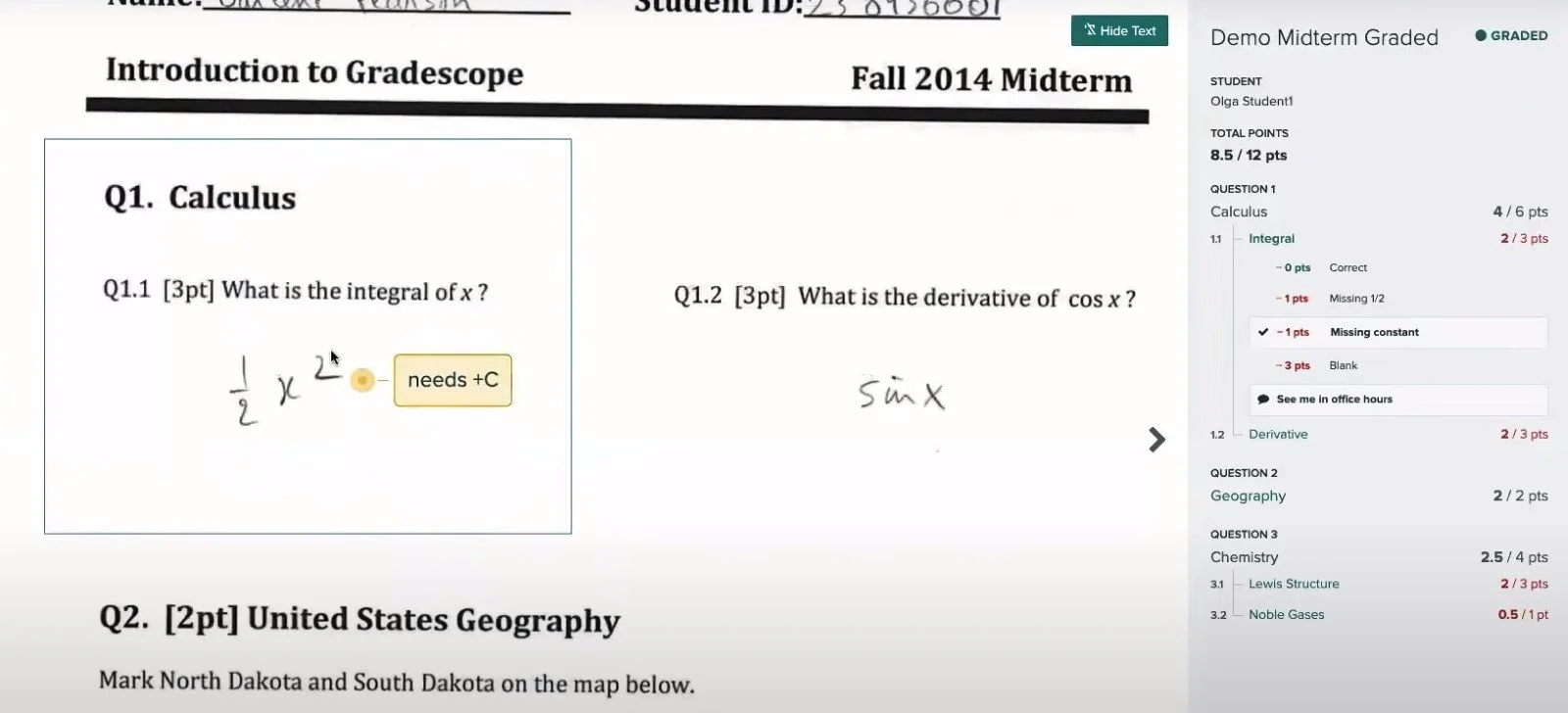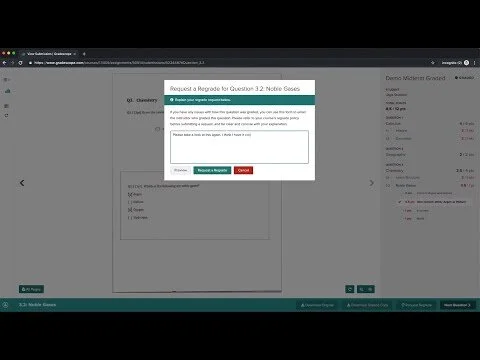Viewing Scores and Feedback
Students can view scores, grades and feedback after an assignment has been fully graded and published by the instructor.
From the Gradescope home page, students may select assignments that have been graded. Whether it is an exam submitted by the instructor, or a homework assignment uploaded by the student, a list of submissions can be viewed on the left side of the screen.
Students can view original submissions, navigate through the pages using the arrow keys, rotate pages, zoom in or zoom out, and view all pages.
Students can also navigate through and view all the feedback, scores, comments, and rubric items that were applied to each question.
On the right, the total assignment score and the scores for each question will be displayed. Clicking on a question will reveal the rubric used to grade the question, and any items applied to the answer will be highlighted. Sometimes the instructor will add a personalized note which will be displayed below the rubric. Instructors can also type or draw annotations directly on assignments, which are displayed directly inline on the submitted assignment.
EXPORT A GRADED COPY
Students may download a PDF containing their submission and a detailed rubric markup.
Related Videos
Gradescope Support
Additional student support information for Gradescope can be found on our Gradescope Support for Students page.