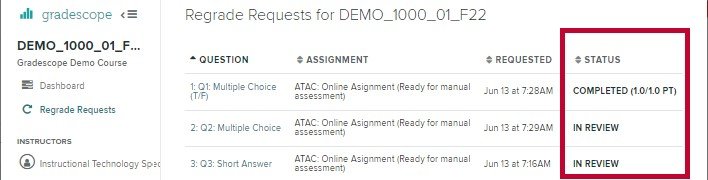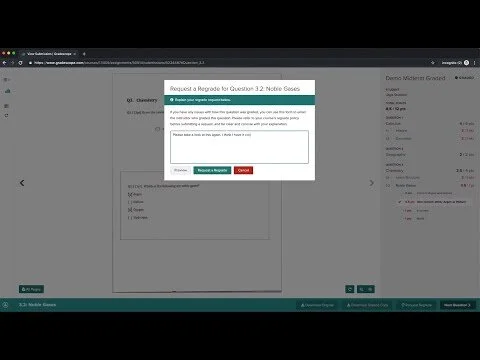Regrade Requests
Regrade Requests in Gradescope
The option to enable/disable the regrade requests feature in each Gradescope assignment is at the instructor's discretion. If enabled, the instructor may also choose to only allow requests within a specific date range. If regrade requests are not enabled through Gradescope, please review your course outline, or contact your course instructor regarding the course’s regrade policies and procedures.
Once grades are published, if regrade requests are enabled, students can select a question and use the Request Regrade button to send a note to the instructor requesting a review of the grade or for clarification about how a particular question was assessed.
All regrade requests are made at the question level and require students to provide a reason for the regrade request for each question. After submitting a regrade request, the question’s status moves to In Review (IR) and displays the date that the request was made. Students may edit or add details to regrade requests and monitor all pending and completed regrade requests via the regrade requests page.
Tip: Instructors are most likely to respond to regrade requests when they are polite and concise.
When the instructor or TA reviews the regrade request, the student will be emailed their response, and the status of the question will change from In Review to Completed.
More information for students about using Gradescope’s regrade request feature is available on the Gradescope Help Centre’s Submitting a Regrade Request page.
Related Videos
Gradescope Support
Additional student support information for Gradescope can be found on our Gradescope Support for Students page.