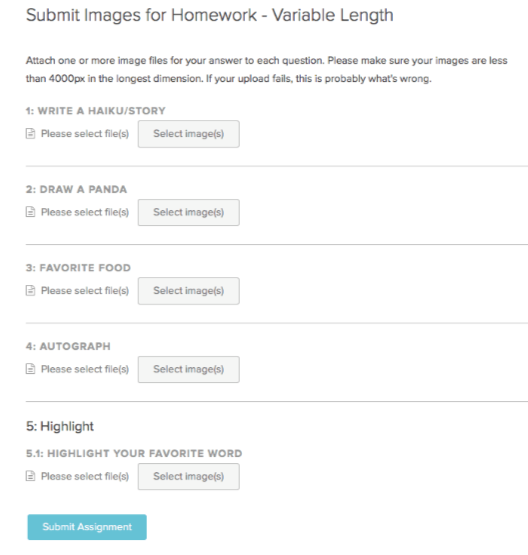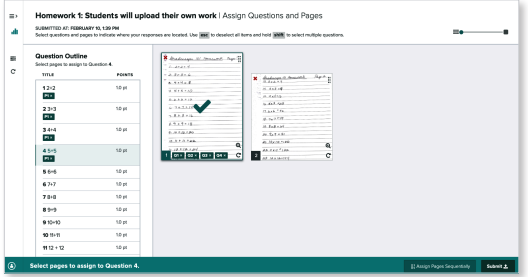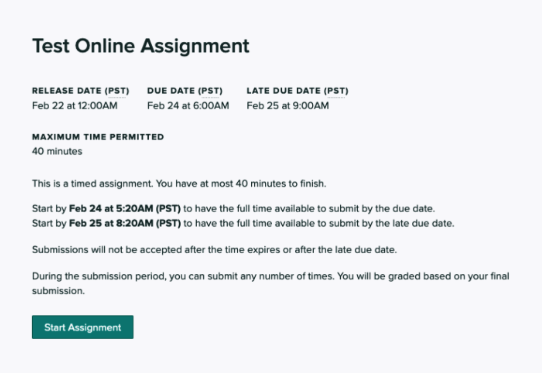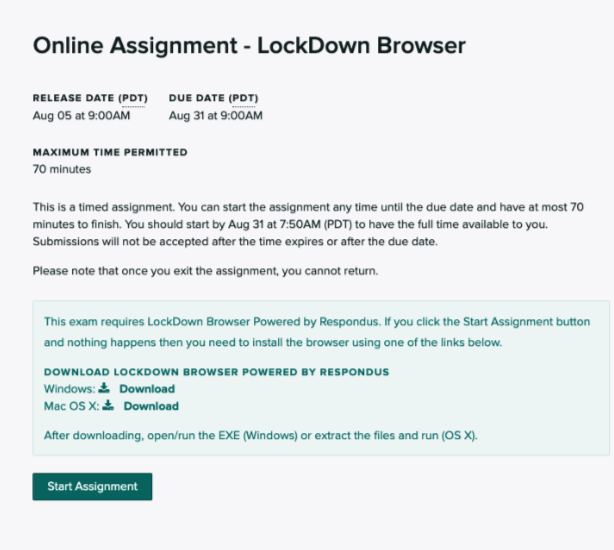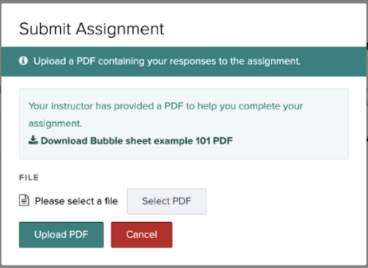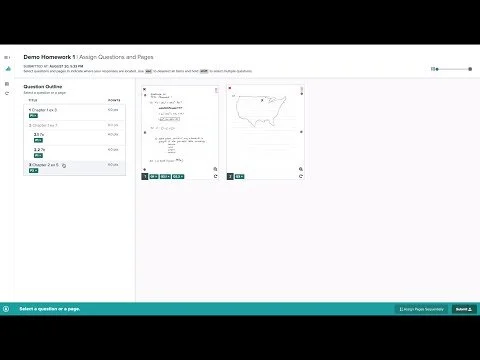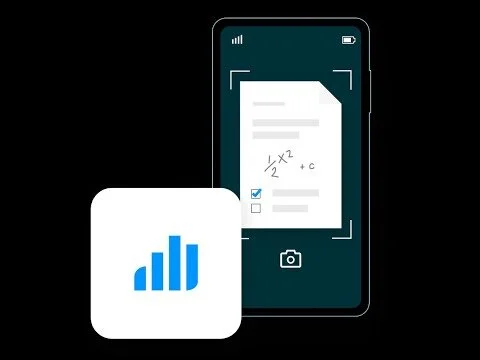Submitting Assignments
While some Gradescope assignments are submitted by instructors, many assignment types allow or require students to upload their work to Gradescope. Students are encouraged to review their course outline or check with their instructor if they are unsure of the assignment requirements.
The assignment types that require student submissions include:
The assignment types that rarely require student submissions include:
Homework & Problem Sets
Depending on whether the homework assignment is set to fixed-length or variable-length, the submission process will differ.
Fixed-Length Submissions (Templated)
This type of submission requires students to upload a completed PDF of the worksheet/assignment. Students do not need to mark their responses on the PDF.
For support on submitting a PDF, please review Gradescope’s Submitting a PDF resource.Variable-Length Submissions
This type of submission allows students to write their answers on separate pages and in any location on those pages. Students have two options for submitting their work: individual images (one or more per question) or one PDF (contains the whole submission). If students submit a PDF, they will be prompted to indicate the page where each answer is located.
Option 1: Submit individual images (one or more per question).
Option 2: Submit one PDF and match questions to responses in the PDF.
Online Assignments
Responses to online assignments are inputted directly into Gradescope. Questions may include multiple response fields such as multiple choice, select all, short answer, free response, or image upload.
Online assignments may be timed, similar to many CourseLink quizzes. The initial dialog box that appears when students open the assignment reveals any time limits.
Online assignments can be resubmitted as many times as needed until the due date has passed, unless LockDown Browser has been enabled.
LockDown Browser is a security feature that prevents students from opening additional tabs, windows or applications until the assignment is finished. Students will need to install LockDown Browser prior to beginning the assignment. Installation instructions are available on Gradescope’s Support Centre.
For more information, please review the Gradescope Help Centre’s Working in LockDown Browser resource.
Programming Assignments
Programming assignments require that students upload code file(s) into Gradescope OR submit a GitHub or Bitbucket repository.
A few minutes after submission, the autograder will evaluate the code file. After viewing their passed and failed tests, students may edit their code and resubmit (as long as it is before the deadline and there are no submission limits set by the instructor).
For manually graded questions, students will receive a separate notification from Gradescope once the instructor releases the results.
For more information please review the Gradescope Help Centre’s Submitting Code resource.
Bubble Sheets
In rare cases instructors may ask that students complete bubble sheets themselves and submit the completed version to Gradescope.
The steps to submit a bubble sheet are:
Download and print the bubble sheet PDF provided by the instructor.
Fill in the bubbles with your responses.
Upload the PDF to Gradescope.
Exams & Quizzes
In rare cases the instructor may ask students to complete an exam/quiz assignment on paper, then scan and submit the assignment directly to Gradescope.
Files for submission to this assignment type are only accepted in PDF format.
Please visit the following resources for further information on submitting exams & quizzes:
Related Videos
Gradescope Support
Additional student support information for Gradescope can be found on our Gradescope Support for Students page.