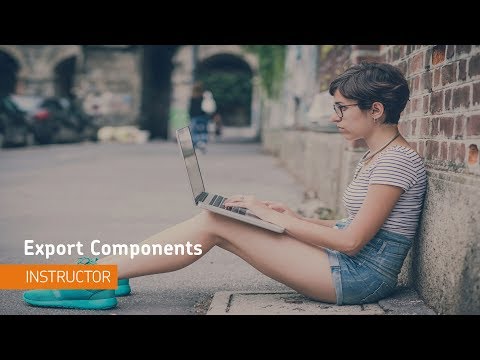Import / Export / Copy Components
What is the Import/Export/Copy Components tool?
The Import/Export/Copy Components tool lets you copy quizzes, content, grade items, discussion forums, assignments folders, and nearly every other type of component from another course or package. Copying components saves you from having to recreate your course materials and can significantly reduce the amount of work required to create or re-offer a course.
You can use the Import/Export/Copy Components tool to:
Reuse components from your previous course offerings.
Import material from an external source (other learning management systems, publisher resources, etc.)
Export materials in your course for use outside of CourseLink.
Copy components created by your peers into your own course offering.
Accessing the Import/Export/Copy Components tool
The Import/Export/Copy Components tool can be accessed by users with the Instruct-build-grade role (typically instructors of course sites supporting face-to-face course offerings) by following the steps below:
Access the course site to which you you want to copy course components
Click Course Admin on the navigation bar
Select the Import/Export/Copy Components tool (if you have categories enabled, it will appear under the Site Resources heading)
Using the Import/Export/Copy Components tool
For the most up-to-date information on how to use the Import/Export/Copy Components tool, please see the following links to the Brightspace help documentation site:
Important Notes
This tool is only available to course instructors with the Instruct-build-grade role (typically those who are teaching courses that are delivered face-to-face)
Users will only be able to copy components from course sites where they also had the instruct-build-grade, or instruct-copy role
If you require access to another instructor’s course site to copy their components, please contact them directly and request that you be added to their site with the Instruct-copy role (CourseLink Support cannot grant you access to another instructor’s course site)
When and why to use Import/Export/Copy Components?
The import/Export/Copy Components tool can save instructors considerable time in a number of different scenarios.
Quickly setting up course sites for courses you’ve taught previously
If you teach a course where the content, assessment and delivery doesn’t change much from one semester to the next, then your entire course site can be setup in a matter of minutes by copying the content (lecture slides, reading materials, etc.), tools (Dropbox, Quizzes, Discussions, etc.), and assessment setup (Grades, Rubrics, etc).
During the copy process you can also use the Offset Dates feature to move all your previous due dates and release dates ahead a set number of days to save even more time!
Teaching a course that was taught by another instructor previously
If you’re teaching a course that was previously taught by another instructor and you are planning to use all or some of the same setup that they had previously, you may be able to get a head start by copying components from their site to yours.
Please keep in mind that a course site’s content and setup is considered the property of the instructor(s) who taught the course; you will need to contact them and request to be added to their site via the Classlist with the Instruct-copy role to be able to see their site as an option when copying components.
NOTE: If the previous instructor cannot be reached, CourseLink Support can grant that access with your department Chair’s direct consent.
import packages from publishers and vendors
Often a publisher or vendor you are working with will provide access to packages of content, quizzes or quiz questions that are compatible with a learning management system like CourseLink. It’s always a good idea to see if they have any Brightspace/D2L compatible packages available for download that could then be copied into your course site via the Import Components option.
Taking your course to go
If you are moving to another institution that is using a compatible learning management system, you can use the export option to download a copy of most of your course site’s components in a package that can be imported to the learning management system at your new institution. This works best when the other institution is also using the D2L Birhgtspace LMS, however it will also work to some degree with some other compatible learning management systems.
Tutorial Videos
Import/Export/Copy Components FAQs
Related Resources and Programming
Coming soon!
Related Tools
Turnitin
Grades
Rubrics
Groups
Content
Need More Help?
If you're still having trouble, please contact the CourseLink Support team for assistance.