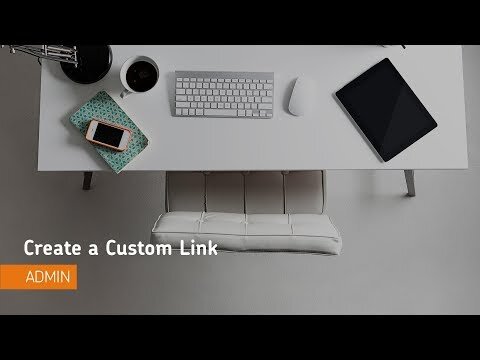Navigation Bar
What is the NavBar Tool?
The navbar contains links to course-specific and CourseLink-wide tools and resources. Each course has its own navbar that links to relevant tools for that course. You can create custom links and link groups if you want; including URL links to third-party tools, external websites and other areas of CourseLink.
The NavBar always stays on visible to users while they navigate your course site, and sits between the CourseLink-wide tools in the MiniBar and the content the user is currently using.
Accessing the NavBar Tool
The NavBar tool always stays visible in your course site. Hovering over the NavBar will bring the NavBar action menu up on the NavBar.
From the NavBar action menu, select ‘Customize This NavBar’ to make changes to a default NavBar.
Custom Link Groups
Custom link groups are a set of individual links that grouped together. They can be created with link group names to categorize relationships between similar features of each group.
1. To create custom link group, navigate the NavBar and select Manage All Course Navbars.
2. From the tool Navigation click Custom Links > Create Link Group.
3. Enter a name, icon and description for the link group.
4. In the Links area you have the option to do either of the following
Select Add Existing Link to add an existing link to the group. Click Add.
Select Create Link to add a new link to the group. Enter the link and click Create.
5. Click Save.
Using the NavBar Tool
For the most up-to-date information on how to use the NavBar tool, please follow the links below to the Brightspace Help documentation site.
Tutorial Videos
NavBar Tool FAQs
Need More Help?
If you're still having trouble, please contact the CourseLink Support team for assistance.