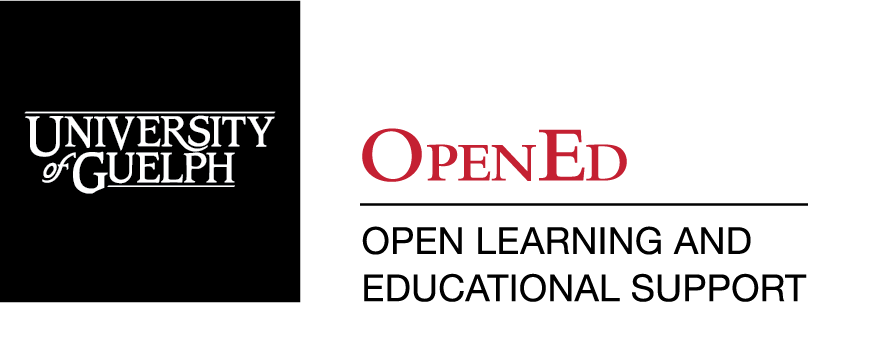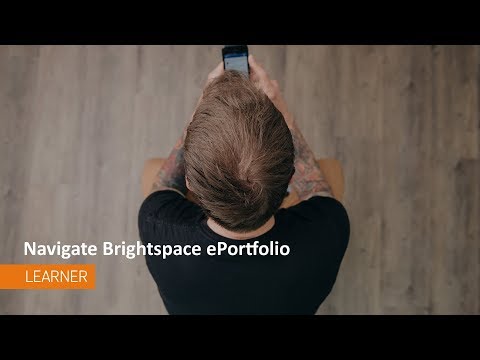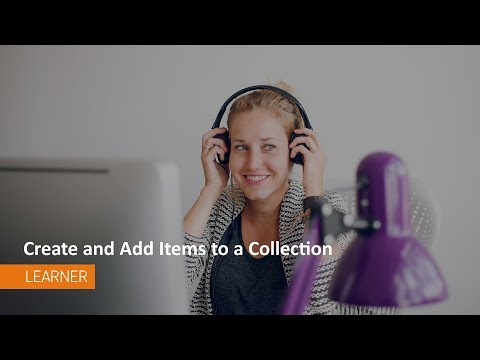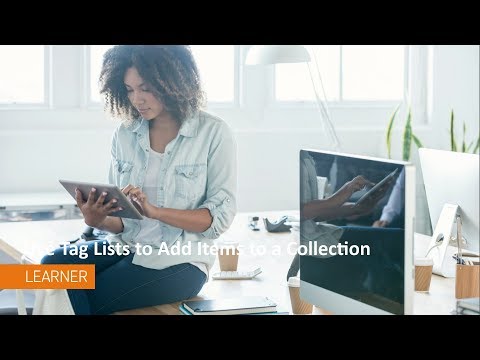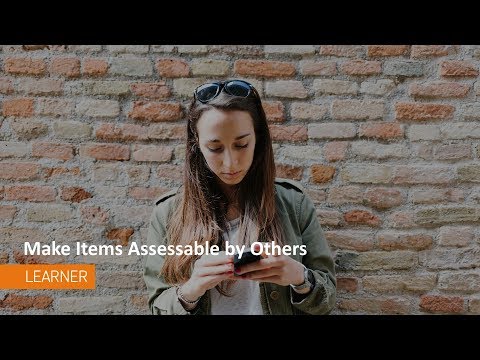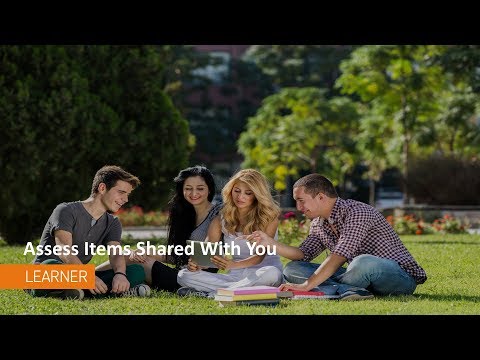ePortfolio
What is the ePortfolio Tool?
The CourseLink ePortfolio is a personal portfolio tool for storing, organizing, reflecting on, and sharing items that represent your students' learning. They can include items such as documents, graphics, audio files, videos, presentations, and course work to demonstrate improvement or mastery in certain areas.
Students can control what items to include in their portfolio, how they are organized, and who they want to share them with. Students can share items with peers, mentors, or potential employers, and can give them permission to view items, edit items, see or add comments, and see or add assessments to receive feedback.
Accessing the ePortfolio Tool
The ePortfolio tool, unlike most other CourseLink tools, works at the organizational-level, not at the course-level. This means that the tool is available to all users across CourseLink, regardless of whether it is being used in the specific course sites to which a user has access.
Because ePortfolio is an organizational-level tool, it can be accessed from the My Home page of CourseLink, immediately after logging in.
An instructor may elect to add an additional link to the ePortfolio tool on their course navigation bar as well if they wish.
Using the ePortfolio Tool
For the most up-to-date information on how to use the ePortfolio tool, please follow the links below to the Brightspace Help documentation site.
Share items in courses
Integrating Brightspace ePortfolio with Content
Assessing Brightspace ePortfolio content in Brightspace Learning Environment
When and why should you consider using the ePortfolio tool?
Tutorial Videos
Please note that while the videos below target learners/students, the tool can also be used by instructors in a similar capacity.
ePortfolio Tool FAQs
Related Resources and Programming:
Coming Soon!
Need More Help?
If you're still having trouble, please contact the CourseLink Support team for assistance.