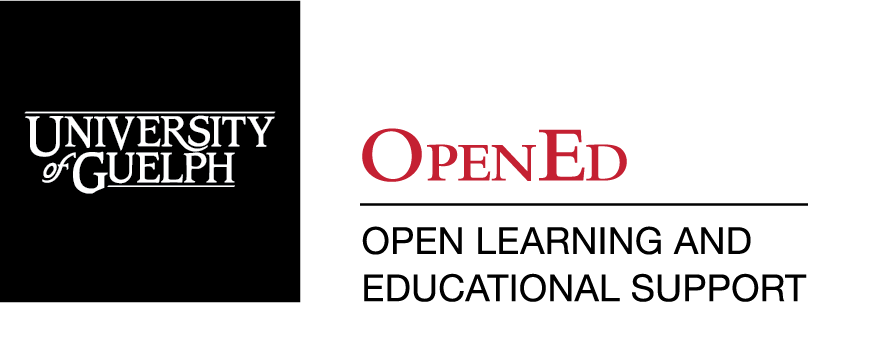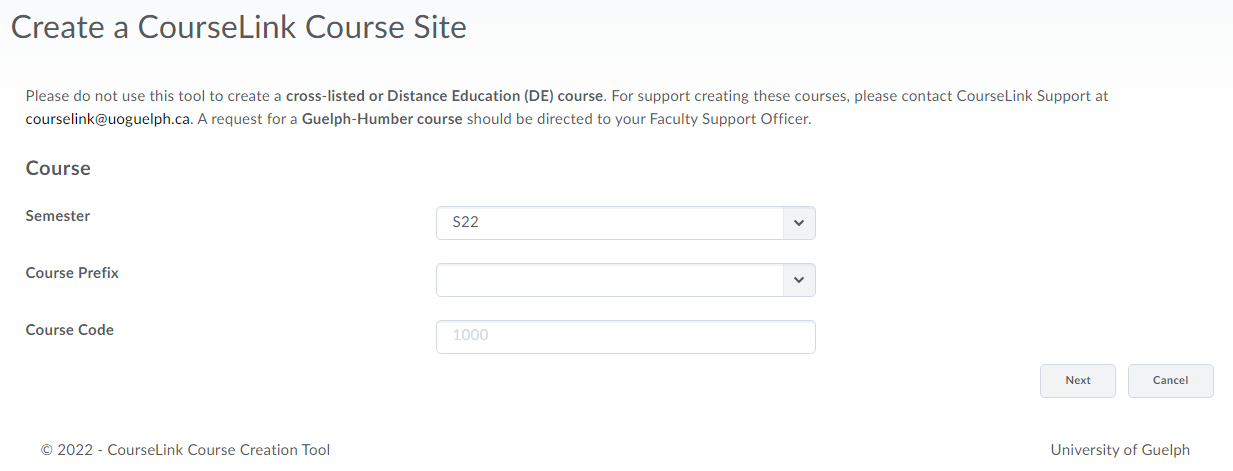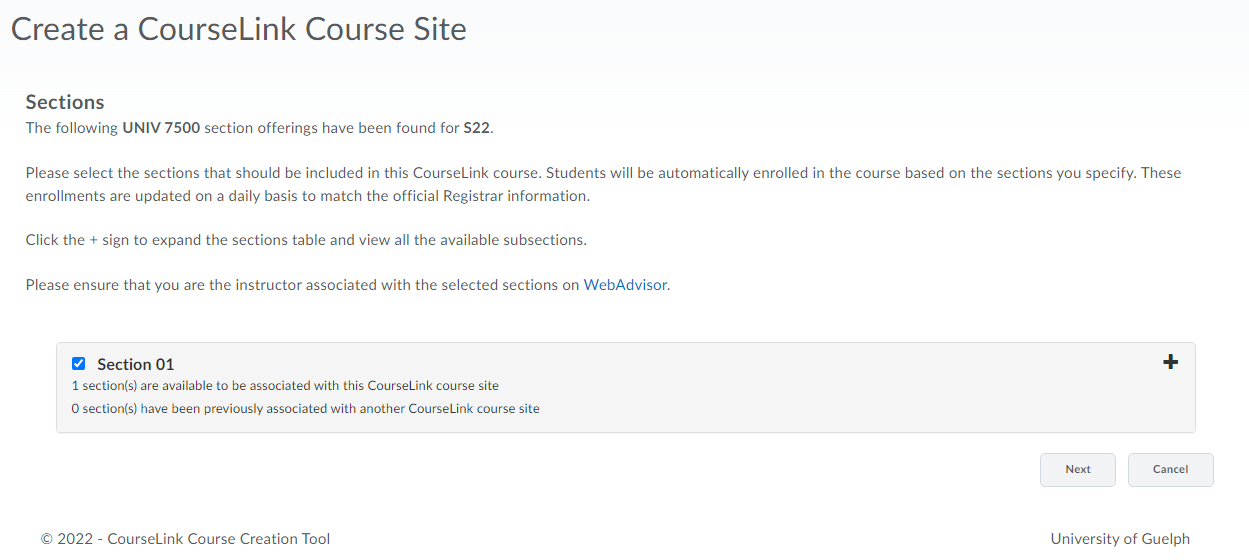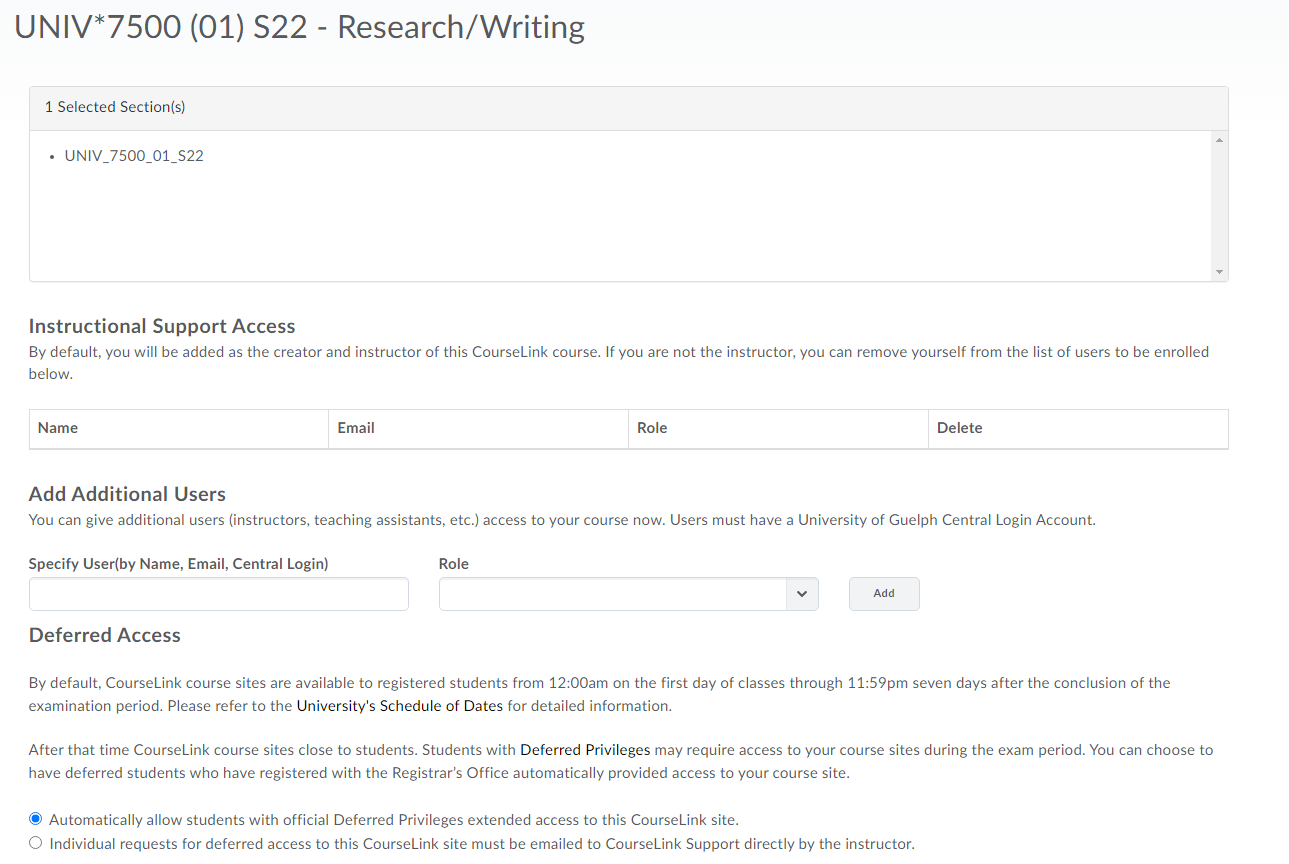Course Creation Tool
What is the Course Creation Tool?
The Course Creation tool has two ways in which you can setup a course:
Create a CourseLink course site is used if you are creating a new CourseLink for the first time.
Update a CourseLink course site is used if you have already created a CourseLink site for your course, but need to add or remove sections (E.g. adding an auditing section).
Review the sections and courses available through WebAdvisor before creating a CourseLink course site.
Cross-listed courses
Cross-listed courses are CourseLink sites with more than one course number or department code. To setup a cross-listed course please contact CourseLink Support with your request at courselink@uoguelph.ca
If you require a Guelph-Humber course site, please contact your Faculty Support Officer.
Accessing the Course Creation Tool
Instructors can access the Course Creation Tool at the following url: https://cr.opened.uoguelph.ca/Instructor
Using the Course Creation Tool
Create a Course
(1) Click “Create a CourseLink course site”.
(2) Select the semester, code prefix and enter course code.
(3) Click the ‘Next’ button
Map Sections
(4) Select the check box next to the sections that you would like to add to your CourseLink site.
(5) Click the ‘Next’ button on the bottom right.
Course Offering Details
(6) Double check that the course offering details are correct. Add additional users here (Other instructors).
(7) If you plan on using teams an will need a security group you can click on the check box to have it setup. Please Note, It will take 24 hours after you check it off for it to become useable.
(8) Click “Create the CourseLink Course Site”
Related Resources and Programming:
Coming Soon!
Related Tools
Need More Help?
If you're still having trouble, please contact the CourseLink Support team for assistance.