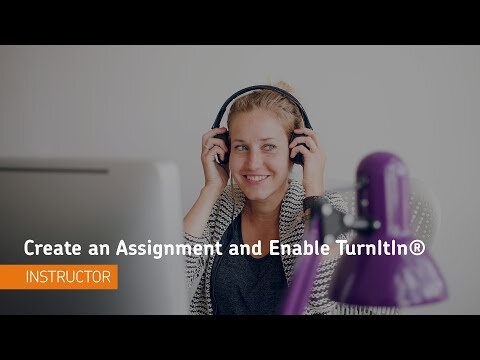Turnitin (Dropbox Integration)
What is the Turnitin Dropbox Integration?
Turnitin is a cloud-based solution with capabilities in originality checking and online grading using their OriginalityCheck and GradeMark tools. Turnitin saves instructors time and facilitates personalized feedback for learners.
OriginalityCheck lets you monitor Assignment submissions and identify potential cases of plagiarism by automatically comparing submissions to an online database of original content. You can then view Originality Reports which highlight key areas, show a breakdown of matching sources, and provide direct links to the matching content.
You can also take advantage of the integrated GradeMark which lets you add comments, inline text, and highlight sections in file submissions, directly from the Dropbox tool.
Initial Considerations
Turnitin is an originality checker, not a plagiarism detection tool. Determining plagiarism requires human judgment, on the part of course instructors, and perhaps most importantly on the part of students. To recognize plagiarism, is essential that students understand the concept of academic integrity as well as the various components of academic writing, including proper citation and use of sources.
Turnitin needs to be used as a learning tool, engaging with students and the writing process, when appropriate, allowing students to submit multiple drafts. Instructors can work with Writing Services at the Library to tailor activities that will help students understand and recognize proper academic writing.
Instructors are encouraged to take a curricular approach to the use of Turnitin and integrate its use with the course’s overall approach to academic writing within the programme curriculum. It should be part of a larger effort to promote students’ understanding academic integrity.
Turnitin should be aligned with the students’ academic progress. The approach with first year students may be different than with students later on in their degree. Use of the tool should be aligned according to the writing and academic integrity needs of the specific discipline.
Finally, consider designing plagiarism-resistant assignments.
GradeMark
Another feature of Turnitin is GradeMark, a tool which facilitates the marking of online assignments and the providing of feedback. The GradeMark tool includes inline commenting and markup, saving paper and providing quick and detailed comments to students within CourseLink, the online learning management system. This feature streamlines the marking process providing instructors with a collection of pre-formatted comments, but also allows faculty to add more detailed individual comments.
Please note that GradeMark must be enabled to activate the Originality Check option. However, you do not need to use GradeMark to assess Dropbox submissions once the feature is enabled.
What file types are supported in OriginalityCheck?
The following file types are compatible with OriginalityCheck:
Microsoft Word (DOC, DOCX)
Corel WordPerfect (WPD)
Adobe PostScript (EPS)
Adobe Acrobat PDF
HTML (HTM, HTML)
Rich text (RTF)
Plain text (TXT)
If students are submitting other file types to a dropbox with Turnitin enabled, they will have to enable Turnitin for all files.
Enable Turnitin Integration for a Dropbox
To enable Turnitin for a dropbox assignment, do the following:
From the Dropbox tool, click New Folder or click on the arrow to the right of the folder and click edit.
i. Give the dropbox a name.
Expand Evaluation and Feedback.
Scroll down and click “Manage Turnitin”.
Click Enable Turnitin for this folder.
Once enabled, you can continue to create the details for the new assignment, including more options in Turnitin, such as configuring OriginalityCheck and GradeMark functionalities.
Click Save and Close.
Using the Dropbox Turnitin Integration
For the most up-to-date information on how to use the Dropbox Turnitin Integration, please follow the links below to the Brightspace Help documentation site.
List
Feedback Studio Support
For the most up-to-date information on how to review a Turnitin similarity report, please follow the links below to the TurnitIn help documentation site.
Informing Students
For those instructors intending to use Turnitin in their course, it is required that you inform your students accordingly within your Course Outline. The Course Outline Checklist provided by the Associate Vice President Academic includes a section about “Academic Misconduct.” We recommend that within this section of your Course Outline you include commentary about plagiarism and the use of Turnitin.
Here are example statements on Turnitin and Academic Misconduct:
Turnitin
In this course, your instructor will be using Turnitin, integrated with the CourseLink Dropbox tool, to detect possible plagiarism, unauthorized collaboration or copying as part of the ongoing efforts to maintain academic integrity at the University of Guelph.
All submitted assignments will be included as source documents in the Turnitin.com reference database solely for the purpose of detecting plagiarism of such papers. Use of the Turnitin.com service is subject to the Usage Policy posted on the Turnitin.com site.
A major benefit of using Turnitin is that students will be able to educate and empower themselves in preventing academic misconduct. In this course, you may screen your own assignments through Turnitin as many times as you wish before the due date. You will be able to see and print reports that show you exactly where you have properly and improperly referenced the outside sources and materials in your assignment.
Academic Integrity
The University of Guelph is committed to upholding the highest standards of academic integrity, and it is the responsibility of all members of the University community-faculty, staff, and students-to be aware of what constitutes academic misconduct and to do as much as possible to prevent academic offences from occurring. University of Guelph students have the responsibility of abiding by the University's policy on academic misconduct regardless of their location of study; faculty, staff, and students have the responsibility of supporting an environment that encourages academic integrity. Students need to remain aware that instructors have access to and the right to use electronic and other means of detection.
Please note: Whether or not a student intended to commit academic misconduct is not relevant for a finding of guilt. Hurried or careless submission of assignments does not excuse students from responsibility for verifying the academic integrity of their work before submitting it. Students who are in any doubt as to whether an action on their part could be construed as an academic offence should consult with a faculty member or faculty advisor.
Resources
Academic Integrity
Donald L. McCabe and Gary Pavela, Ten (Updated) “Principles of Academic Integrity: How Faculty Can Foster Student,” Change, Vol. 36, No. 3 (May – Jun., 2004), pp. 10-15 , http://www.tandfonline.com/doi/pdf/10.1080/00091380409605574
Julia M. Christensen Hughes and Donald L. McCabe, “Academic Misconduct within Higher Education in Canada,” Canadian Journal of Higher Education Revue canadienne d’enseignement supérieur, Volume 36, No. 2, 2006, pages 1 – 21, http://eric.ed.gov/?id=EJ771043
Julia M. Christensen Hughes and Donald L. McCabe, “Understanding Academic Misconduct,” Canadian Journal of Higher Education Revue canadienne d’enseignement supérieur, Volume 36, No. 1, 2006, pages 49 – 63, http://eric.ed.gov/?id=EJ771037
Plagiarism
“Best Practices for Preventing Plagiarism” Webster University, http://www.webster.edu/faculty/ppp/best-practices-for-preventing-plagiarism.html
University of Guelph Resources
AVPA, “Course Outline Checklist” http://www.uoguelph.ca/vpacademic/avpa/checklist/
“Academic Misconduct,” Undergraduate Calendar, https://www.uoguelph.ca/registrar/calendars/undergraduate/current/c08/c08-amisconduct.shtml
Tutorial Videos
Turnitin FAQs
Turnitin Support Documentation
Related Tools
Need More Help?
If you're still having trouble, please contact the CourseLink Support team for assistance.