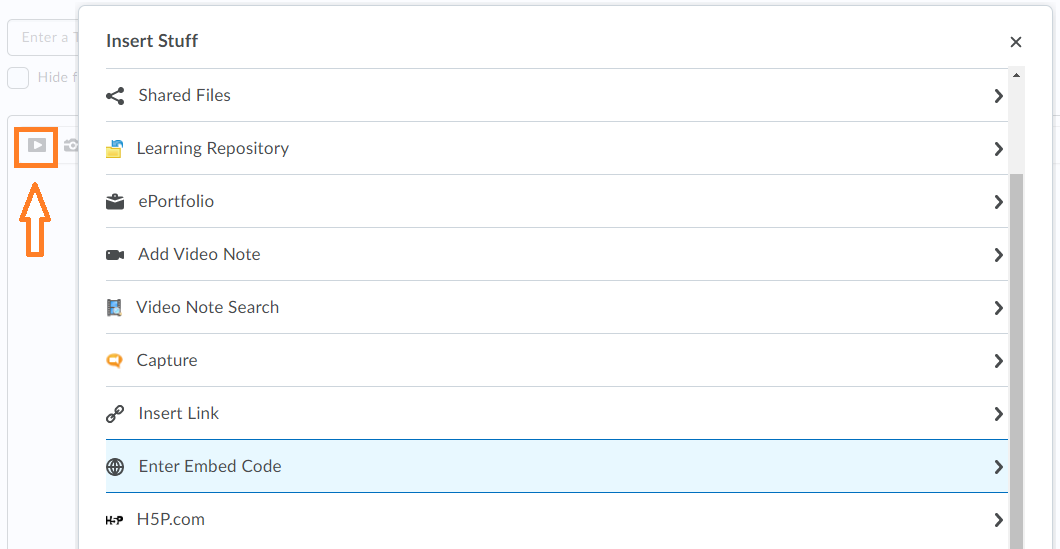Embedding Items
An example of embedded video
What is the difference between "linking" and "embedding"?
When you click on a web link, often written in blue underlined text, you are taken to a different web page. That new web page may load in your current web browser window or open a new window or tab. You have probably created links yourself–in email messages or in documents–by copying and pasting URLs, also known as web addresses, so you can share web pages with others. Others can click one of you links, and then their web browser will display a web page you wanted to share.
In contrast, embedding is placing media, most often a video, directly into a web page. Examples are YouTube or Vimeo videos included within articles in online magazines or news sites. You can watch such videos directly from the articles' web pages without having to follow a link off to YouTube or Vimeo.
The URL or web address used to create a link looks similar to:
https://www.youtube.com/watch?v=jgh1Igj_uU0
An embed code is usually much longer than a URL and looks similar to:
<iframe width="560" height="315" src="https://www.youtube.com/embed/jgh1Igj_uU0" frameborder="0" allow="accelerometer; autoplay; encrypted-media; gyroscope; picture-in-picture" allowfullscreen></iframe>
If a media item on the Internet is embeddable, somewhere at the site of that media item you should be able to locate an option to “Share”, “Get HTML code”, or “Embed”. Using that option and following the directions that appear will provide you with either an embed code you can copy-and-paste yourself or a list of sites to which you can share the media automatically. Be aware though that sometimes the owner of a media item is the only one who can share it.
Some websites, like Facebook, are clever enough to recognize links to popular video sites, such as YouTube, and automatically convert video links into video embeds. And some sites, like YouTube, provide you with buttons to share media directly to other sites without requiring you to know, or copy, a URL or embed code. In both cases though, behind the scenes something is still creating and using an embed code to put the video on the site where you chose to share it.
Where can I add embed code in CourseLink?
You can add embed code to any tool that uses the WYSIWYG editor. Some examples of tools include: Content (HTML pages), Discussions, and Announcements.
To embed something, click on the Insert Stuff button and scroll down to the Enter Embed Code option.
Related Tools
Need More Help?
If you're still having trouble, please contact the CourseLink Support team for assistance.
Source: https://wiki.millersville.edu/display/d2ldocs/Embedding+items