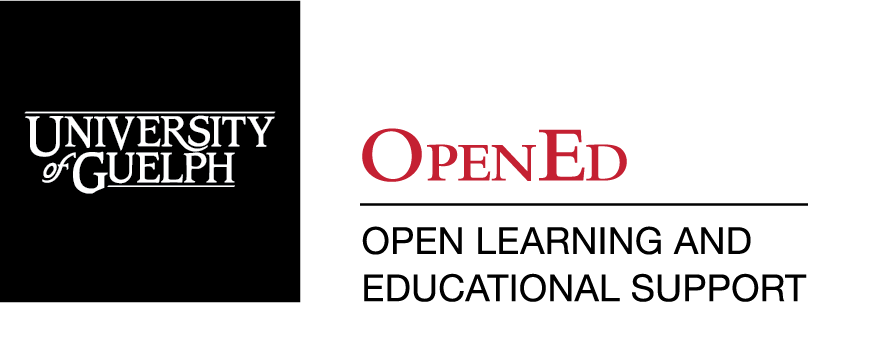Accommodations Tool
This feature enables instructors to grant learners accommodations through the Classlist tool. The Accommodation options currently available include: more time to complete quizzes at the course level and the ability to bypass right-click restrictions in quizzes. The right-click restriction in quizzes is the ability for learners to right-click in the quiz while taking the quiz and is important for users that may need access to accessibility tools like screen readers.
Please note: this tool has been enabled for the Guelph-Humber campus. Although University of Guelph users can use it, the Automated Quiz Extension Tool is the recommended tool for U of G students.
Figure: The new Edit Accommodations dialog box
How it works:
Once granted, these accommodations apply to all quiz activities in a course for that learner. The additional time can be applied in terms of quiz time multipliers (for example, 1.5x quiz time) or extra time in minutes (for example, an additional 30 minutes) on every quiz in a course.
An icon appears next to the learner’s name in the Classlist to indicate that the learner has an accommodation.
Instructors can filter the Classlist by Accommodations using the advanced search options.
For learners - an icon appears next to learners’ own names to indicate they have an accommodation. To view accommodation details, learners can click My Accommodations from their learner context menu.
Quiz-specific special access can overwrite an accommodation for any user on a quiz-by-quiz basis. When you overwrite an accommodation using Special Access and then click Save, a warning describing the impact of overwriting an accommodation appears.
Related Tools
Need More Help?
If you're still having trouble, please contact the CourseLink Support team for assistance.