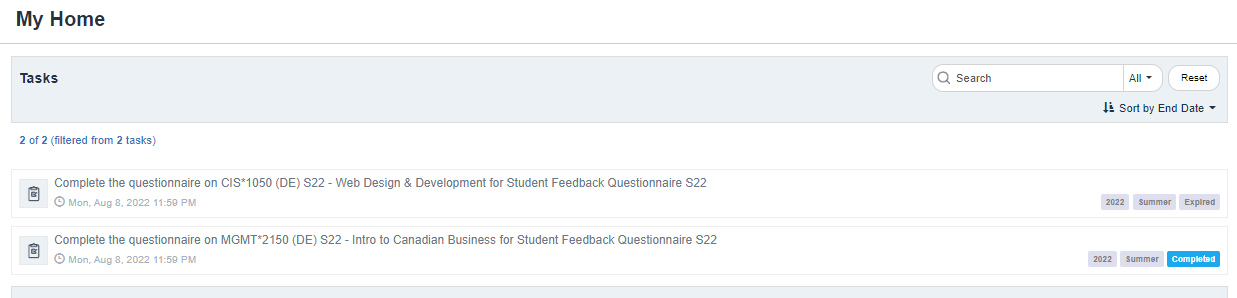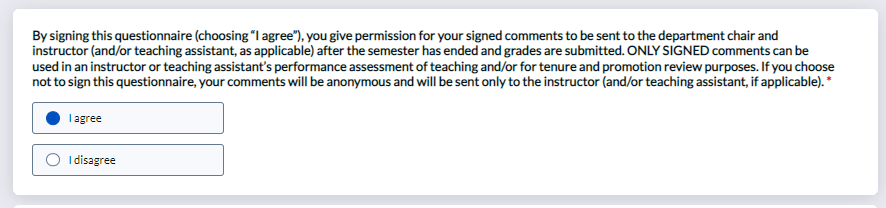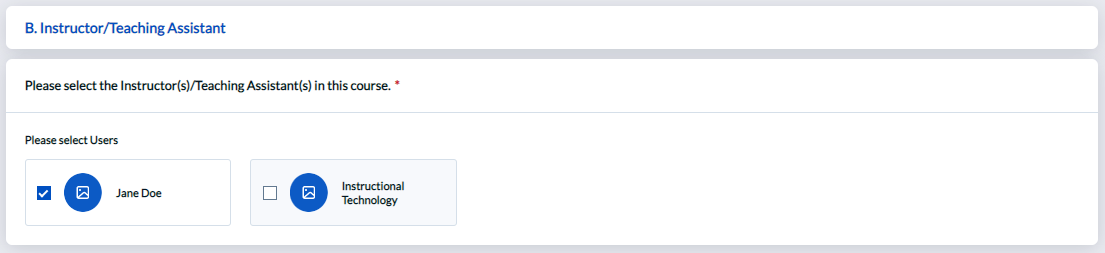About Blue
Blue is an enterprise-class technology from Canadian company Explorance that facilitates the collection of student feedback for the University of Guelph and Guelph-Humber. Blue allows students to provide feedback to instructors about their teaching and courses.
Accessing SFQ/Blue
Blue can be accessed from the following link: https://feedback.uoguelph.ca/
If prompted, sign in using your central login account and password through Single Sign-On (SSO). You may also receive a CourseLink pop-up with links redirecting you to Blue whilst your survey period is ongoing.
How do I complete the student feedback forms?
When the feedback period opens, you will receive an automated email from Student Feedback Admin (sfqadmin@uoguelph.ca) inviting you to provide feedback on the course(s) you have taken for the current term. There will be a link to Blue within the email. Click on the link. Additionally, you can login directly to Blue.
Select the course you would like to provide feedback for.
- Student Feedback Questionnaires (SFQs) are open for a period of 2 weeks. You will receive 2 reminder emails from Student Feedback Admin (sfqadmin@feedback.uoguelph.ca). The first is when there is a week remaining until the feedback period is closed, and the second is when there is one day left.
- These questionnaires are anonymous to your instructors, except for signed comments. Instructors receive only a summary report of feedback and only after grades are finalized and submitted. When you select the signing option, your full name appears with your comments in the reports. You can select whether to have your comments as signed (I agree) or unsigned (I disagree) at the beginning of your questionnaire.
- You may be prompted to select your Instructor and/or Teaching Assistant (TA) in section B of the questionnaire. Select all applicable instructors and TAs in this section.
- Below each question, it will clarify which instructor or TA you are currently providing feedback to.
- Once you have completed the questionnaire, you will be able to view a summary of your responses. Scroll to the top to Save, or to the bottom to Submit your choices.
- Save: Allows you to save your responses and continue at a later time.
- Submit: Confirms and submits your responses.
- If you have any questions or concerns, please direct them to CourseLink Support.