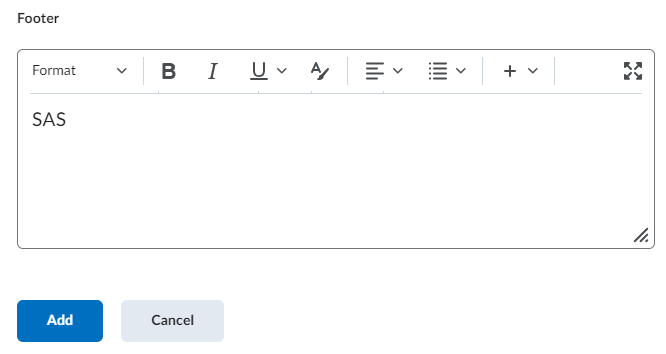Automated Quiz Extension Tool
SCS, in partnership with SAS, has developed an automated quiz extension tool that will automatically apply a quiz extension using Special Access in quizzes for students registered with SAS.
Please Note: Guelph-Humber courses should use the Accommodations tool. The Automated Quiz Extension Tool is only available for students registered with SAS.
Instructor or TA Responsibilities:
To enable the Automated Quiz Extension Tool, instructors or TAs must add the word SAS to the Page Footer located under the Timing and Display tab of each quiz. Once the quiz is saved with this change, it will be enabled for automated SAS quiz extensions.
That’s it!
The Footer can be found in the Manage Header and Footer settings under the Timing and Display dropdown when using the new quiz experience.
How it works:
When the word SAS is added to the quiz footer, the automated tool will flag the quiz as being enabled for any quiz extensions in that course site.
A daily feed from SAS, containing the most up-to-date list of SAS student extensions, syncs with CourseLink in the evening (at approximately 10:00 PM) and applies the required special access conditions to any quizzes in a course site that is flagged as enabled.
If you enable a quiz during the day, the feed will update those quizzes during the evening sync.
Any students with straight time added (+15 or +30 minutes) will only have the time applied if the original enforced time on a quiz is 30 minutes or more. Straight time is used to provide the student with enough time to take medications, eat something, or other reasons depending on the medical condition.
Any multipliers (1.5x or 2.0x) will apply regardless of enforced time.
Why not do it automatically for all quizzes?
There are several reasons:
Flexibility
Instructor discretion
Universal design
We hope that this simplified method of adding the word SAS only once to each quiz far outweighs the previous method that required each individual SAS student’s special access condition to be set in each quiz in each course site.
Manually Adding or Adjusting Special Access Dates:
If you are granting or adjusting special access in a quiz for a student with SAS conditions that differ from the regular quiz dates, your changes will not be overwritten. Please be aware that the sync will retain the adjusted dates on any special access records that have been manually adjusted by the instructor or TA, including the records that already exist in the system. The instructor or TA is responsible for maintaining those conditions going forward.
Automatically Adjusting Late Evening Start Times:
Students writing late evening quizzes that will potentially take them past 10:00 PM will have the start time automatically adjusted forward to ensure that the students finish writing the quiz by 10:00 PM.
For example, if a student has a 2.0x extension on a 2 hour exam and the quiz starts at 7:OO PM, the tool will adjust the start time to 6:00 PM to ensure the entire 4 hour time limit can be completed by 10:00 PM.
Deferred Exams:
The tool sync will only update in the current semester. Any students with SAS accommodations for deferred exams from previous semesters must be added manually in the previous course using Special Access in the quiz.
Please Note: Guelph-Humber courses should use the Accommodations tool.
Related Tools
Need More Help?
If you're still having trouble, please contact the CourseLink Support team for assistance.